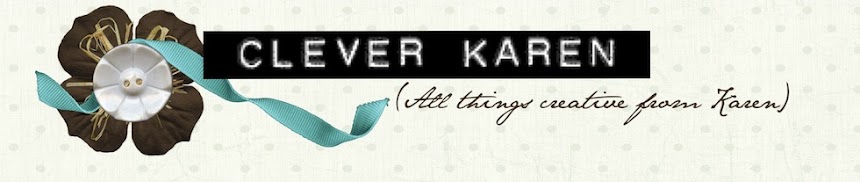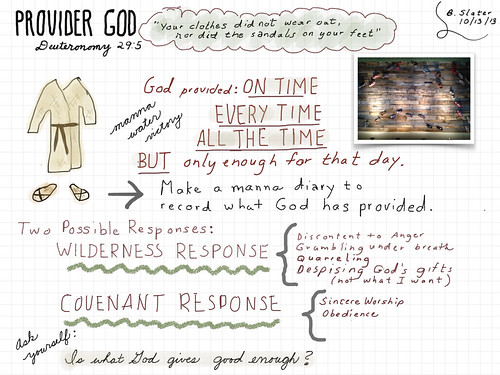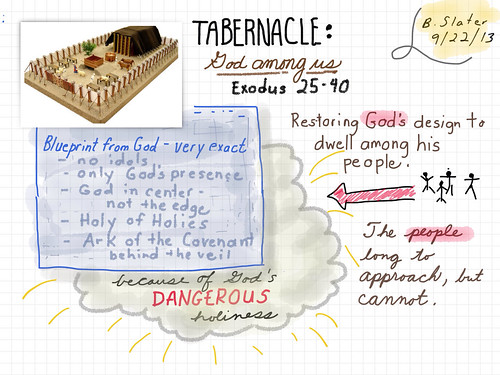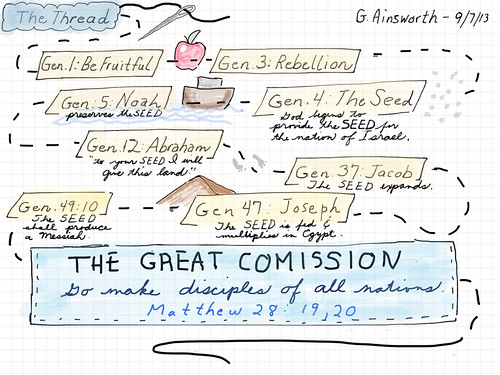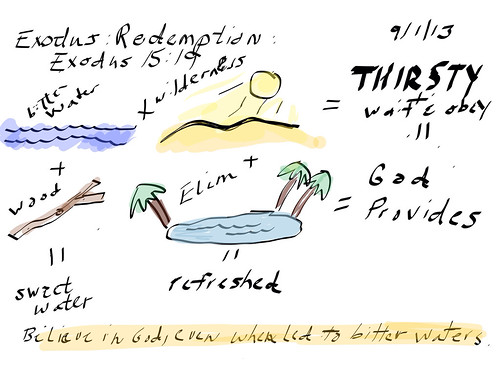Last summer while at the Apple Distinguished Educator conference, I was inspired by the visual notes taken by ADE Brad Ovenell-Carter. Although I am no great artist, I thought it looked like fun. I have been using the past few weeks in church to make attempts to begin to develop my skills with this interesting and creative form of note taking. Yes, I am drawing in church, just like I used to do as a kid, only this time with a purpose and on an iPad!
I have tested out several different apps. Paper53 seems to be the favorite of most people who do visual note taking, but I have had difficulty using their "undo" and "zoom" features, so although I love the way my stylus responds on my iPad surface while using this app, it is not my first choice. I've also used Sketchbook X and Adobe Ideas which are both free and have good features and some things I don't like. (Paper53 is free, but you really need to do the in app purchase to unlock the tools and ability to blend color, which currently would cost you about $10.)
I've ended up mostly using the FlipInk app. The price currently is $1.99 which is a good value. I like that I can create notebooks similar to Paper53. It includes a grid that can be used as a background, which is helpful for a novice like me. It has pencil, eraser, crayon, ink, marker, and paint brush tools and you can vary the width and transparency of the tools which is a feature not available in Paper53. You pinch to zoom in and slide two fingers horizontally to undo. Color selection is done by a familiar color wheel tool. It also allows you to add a photo or text box which sometimes is a nice addition. The one thing I don't particularly like is the look of the "ink" - it doesn't seem to have the "flow" effect that other apps have.
I've purchased several new styluses through Amazon which have helped with the process. At school, I have inexpensive styluses that we use, but I felt I needed some better tools to help with the fine work. I especially LOVE the Sensu Brush - it is just like using a paintbrush on the iPad. Here are links to some of the items I've purchased:
Inexpensive Stylus - for student useAdonit Jot Pro Stylus - for fine lines, writingSensu Brush - amazing brush that works on the iPad!
Sensu Solo Brush - another less expensive option (I have not tried it)Here are a few more of my visual notes. The one at the bottom is my first attempt, so hopefully you can see some progress in my skills over the past few weeks.
This one above was done with Paper53.
(This one was done with Adobe Ideas and was my first attempt.)